
User Guide
Everything you need to know to make the most of musicCovered.

Everything you need to know to make the most of musicCovered.
Download the latest version from the Mac App Store:
Meta tags are essential for keeping your music library organized and ensuring that all album details are correctly displayed in musicCovered.
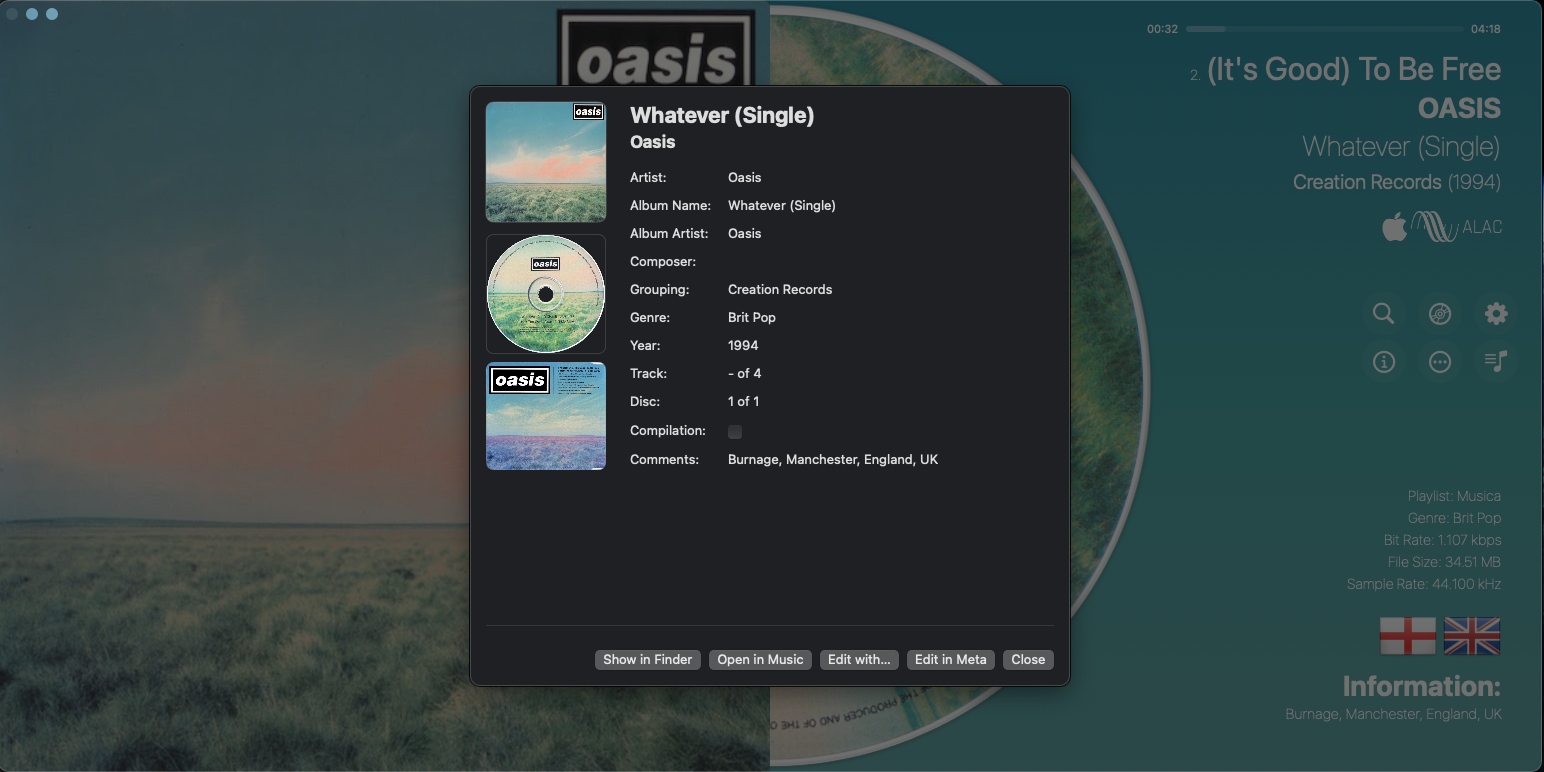
In addition to animated discs, you can use real CD, vinyl, or cassette images by placing them inside the album folder.
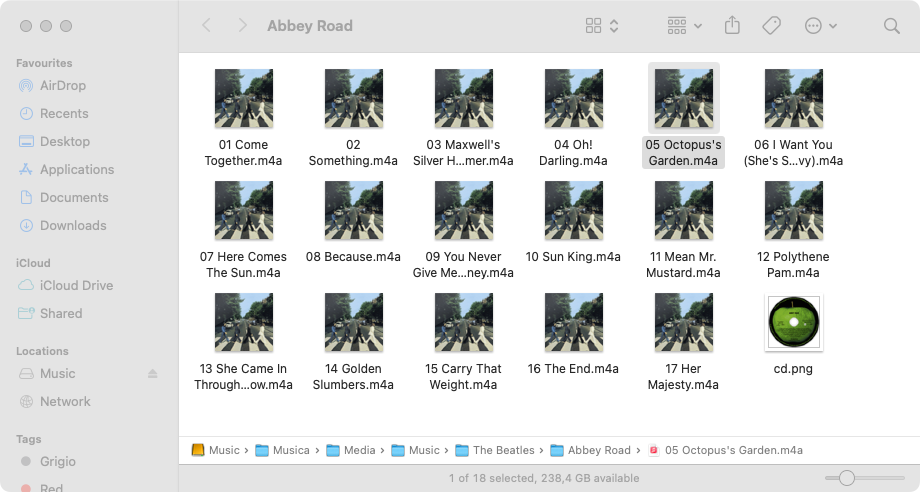
Copy the desired image into the folder and name it accordingly:
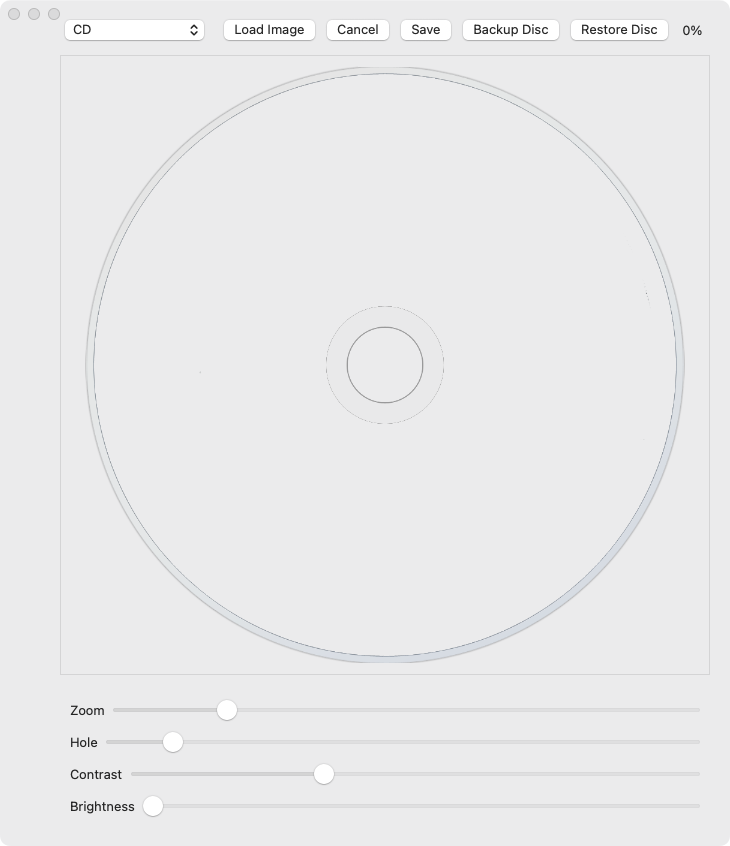
With the disk creation tool you can easily and quickly create all discs in any format you desire: CD, 12" vinyl, and 7" vinyl. You can also back up and fully restore all your disc image files!
You have two options:
A great resource for CD images and album covers is fanart.tv or the well-known Discogs.com. However, for Discogs images, you may need to edit them slightly using an image editor to clean up the CD artwork.